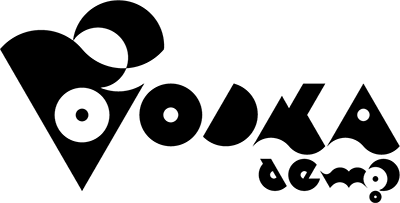“MINDHACK” includes some cutscenes using mp4 movies.
If the “Vertical Sync” setting is set to “Fast” in the “Manage 3D Settings” of the “NVIDIA Control Panel” on your PC, this part may not play properly.
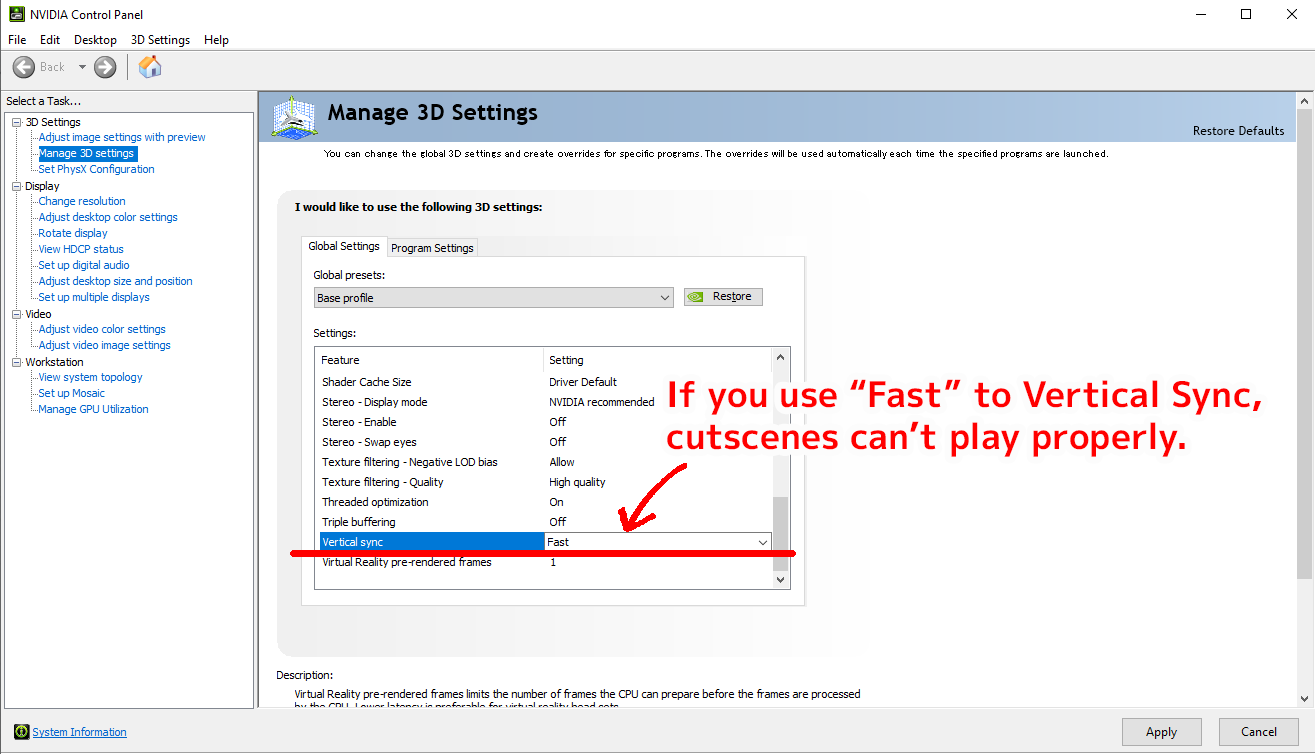
In such cases, the black screen may remain and not progress, or the scenario may not progress in the scene after the movie cutscene.
Locations of movie cutscenes
Opening movie(after “HOW TO PLAY” screen)
Case 01
Scene 1: Opening accident flashback scene
Scene 2: Same as above
Scene 3: Same as above
Scene 4: Final part of mindhacking
Scene 5: After the talk with the captain in the office
Case 02
Scene 4: Final part of mindhacking
Scene 4: Very final part of mindhacking (after mouse-drag operate part)
Case 03
Scene 3: Opening accident flashback scene
In this case, switching the “Vertical Sync” setting to “Use 3D Application Settings” will allow the movie part to play correctly.
If you encounter this problem, please switch the “Vertical Sync” setting to “Use the 3D Application Settings”.
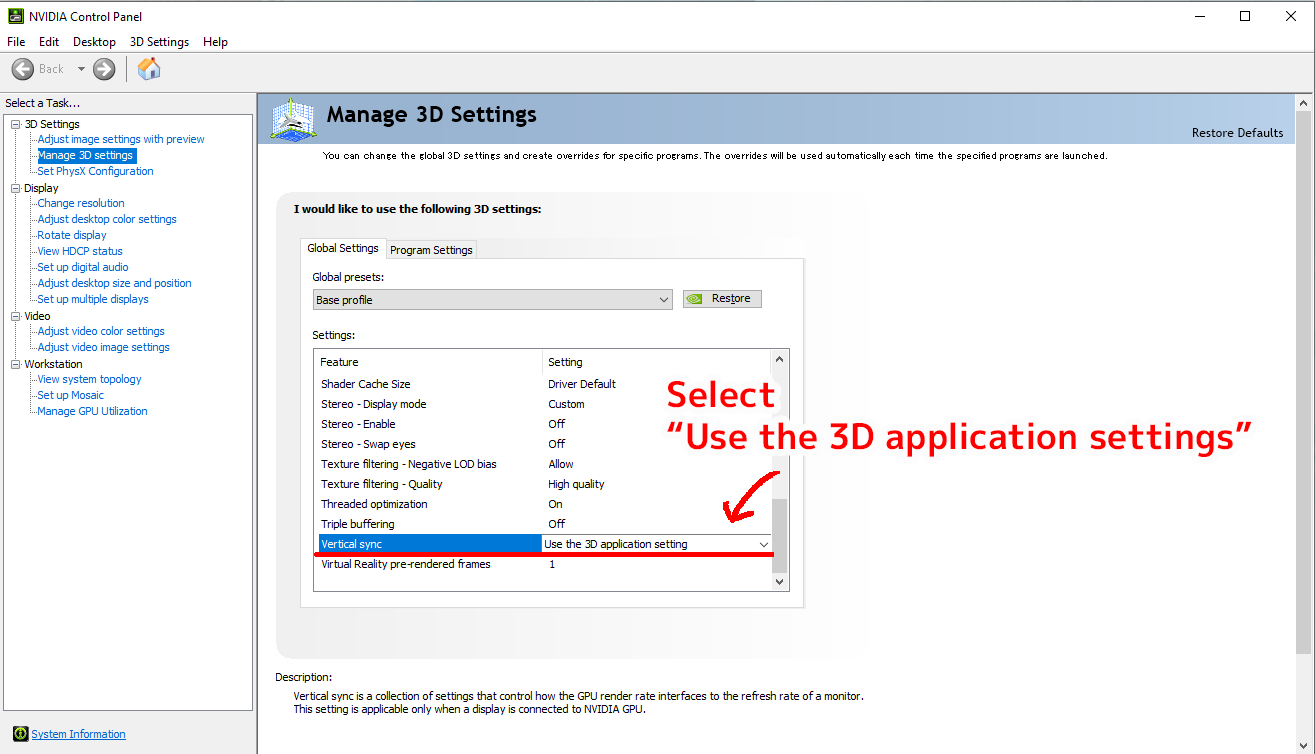
How to access the NVIDIA Control Panel
-Right-click on an empty space on the desktop.
-Select “NVIDIA Control Panel” from the menu that appears.
-In “3D Settings”, go to “Manage 3D Settings” and change the “Vertical Sync” setting.
*Vertical synchronization settings can be changed for each application from the “Program Settings” tab.